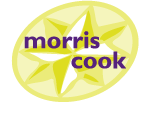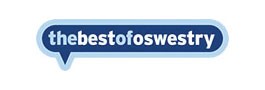Changes to the NMW rates – From 1st April 2023 the national minimum wage (NMW) rates are increasing. There are the minimum rates most employees are entitled to. You can use the minimum wage check option to check you are paying your employees the correct rates.
Sage 50 Payroll Year end update will be released shortly
Sage 50 Payroll year end update will be released shortly.
If you would like information on any Sage product and how it can help your business or have any other queries please contact us
Tips of the Month
Accounts
Disable/Delete customer alerts
If you want to stop a customer alert from popping up in Sage 50cloud Accounts you can either disable it or delete it.
Disable a customer alert
- Open Sage 50Cloud accounts and select Customers.
- Double-click the customer record, or click the customer then click Edit.
- Click Alerts then click then alert you want to disable, then click Edit.
- Select Disable this alert.
- Click Save.
This alert now shows No in in the Active column and no longer appears when processing. If you want to enable the alert again just go into the alert again and clear the Disable this alert check box.
Delete a customer alert
- Open Sage 50Cloud accounts and select Customers.
- Double-click the customer record, or click the customer then click Edit.
- Click Alerts then select then alert you want to delete.
- Select Delete, to delete the alert and click Yes.
- The alert has now been deleted.
Disabling or deleting alerts is the same for Suppliers, Products and Services, just select the relevant records.
If you would like help with setting up, amending, disabling or deleting custom alerts or need any other help with your Sage Accounts please contact us
Payroll
Correcting Personal Employee information
Now is a good time to check that all the personal information you hold on Sage 50 Payroll for your employees is correct and if needed you can correct anything before the payroll year end.
Correcting Employee Details
If you submit an FPS and an employee’s personal details are incorrect, you must contact HMRC to report this.
- If the employee’s personal details have changed, for example surname or address, then advise your employee to contact HMRC to report the change. You can then enter the correct employee details into their record for submission on your next FPS.
- If the error relates to the date the employees started for you, do not change the start date on your next FPS as this results in duplication of the employee’s record on HMRC systems. If you need to correct an error of this nature, contact HMRC.
Note: If you enter the details into Sage, but don’t report the changes to HMRC, the new details don’t update on the employee’s HMRC record. This may result in a query from HMRC.
Two useful reports you can use are:-
- Employee Details – Personal – which shows personal details for each employee from the employee record including name and address, date of birth and marital status etc.
- Employee Details Verification Letter – which can be sent to your employees to confirm the details you hold are correct.
If you need help checking or updating your employees’ details or need any other help or advice with your payroll please contact us
We can also provide a remote access service where we can directly link into your computer to help you resolve your Sage Accounts or Payroll problems.
If you would like any help or assistance with your Sage or would like to take advantage of any Special offers running this month or about any other Sage products please contact us on:
Email: [email protected]
Or
Telephone 01691 684011/654545